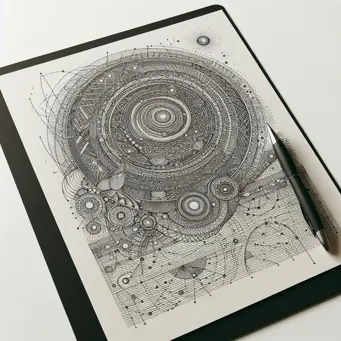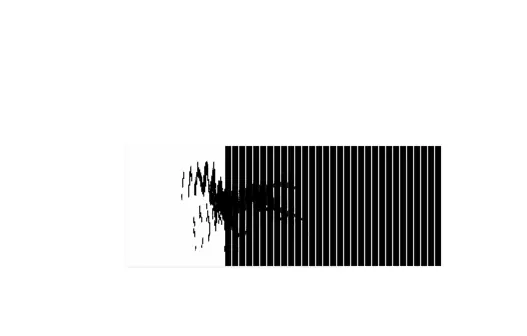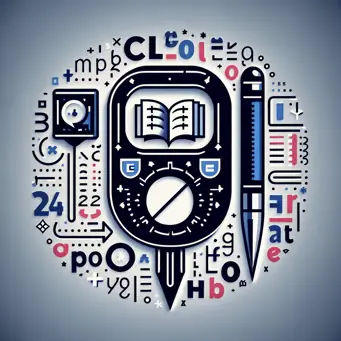How to Compress an Image: Simplify Your Digital Life

In the world of digital media, understanding how to compress an image can save you time, frustration, and valuable disk space. Whether you're a creative professional or just someone trying to upload an oversized image to a website, this skill is crucial. In this comprehensive blog post, I'll walk you through the ins and outs of image compression, generously seasoned with my tips and industry insights from years of experience.
A Decade of Compressing Images
Over the course of the last decade, I've wrangled with numerous digital formats and manipulated countless images - big and small, static and animated. This reservoir of experience serves as a practical guide to efficiently compress an image without compromising its quality.
Grasping Image Compression
Firstly, it's essential to understand the two main types of image compression - lossless and lossy. As the name suggests, lossless compression ensures your image quality remains untouched, but the size reduction is relatively small. On the contrary, lossy compression can drastically minimize the file size, but at the cost of some image details. The trick lies in identifying the balance between quality and file size that meets your needs.
How to Compress an Image : The Ultimate Guide
-
Choose Your Weapon: There are numerous tools available online to compress an image. Affordability may guide your selection towards free tools like Tinypng or Compressjpeg, but let me tell you about a fantastic tool that will change the way you compress an image.
-
Mightool - Your Gracious Companion: Mightool, an incredible online resource located at HERE, is user-friendly and effective at compressing images without losing quality. The simple and intuitive interface makes it easy to navigate, and the compression result is commendable.
-
Pick Your Format: Depending upon your requirement, you might want to choose between formats like JPEG, PNG, or GIF. Remember, each has its unique traits regarding quality and size.
-
Decide on Compression Level: Most tools, including Mightool, give you the ability to set the compression level. Bigger compression generally yields smaller file size, but it might decrease the image quality a bit.
-
Save and Verify: After you've set your parameters, save the newly compressed image and do a quality check on it to ensure it fits your requirements.
Reflecting on How to Compress an Image
In my experience, knowing how to compress an image effectively can significantly simplify your digital life. It's not just about saving disk space; it also makes sharing images online much faster.
Experiment with different tools and settings until you find the sweet spot that matches your needs perfectly. With trials and tweaks, you'll soon find out how to compress an image in the best way for you.
Wrapping Up: Make Image Compression Your Ally!
Mastering image compression need not be daunting. With the right tools, like Mightool, and the practical knowledge shared in this blog post, you can turn what may seem like a chore into a streamlined process.
Why not give it a shot today by compressing an image? Trust me, you'll wonder how you managed without it. Bookmark our website for more helpful guides and insights. If you have any questions or thoughts, leave them below and let's keep the discussion alive!